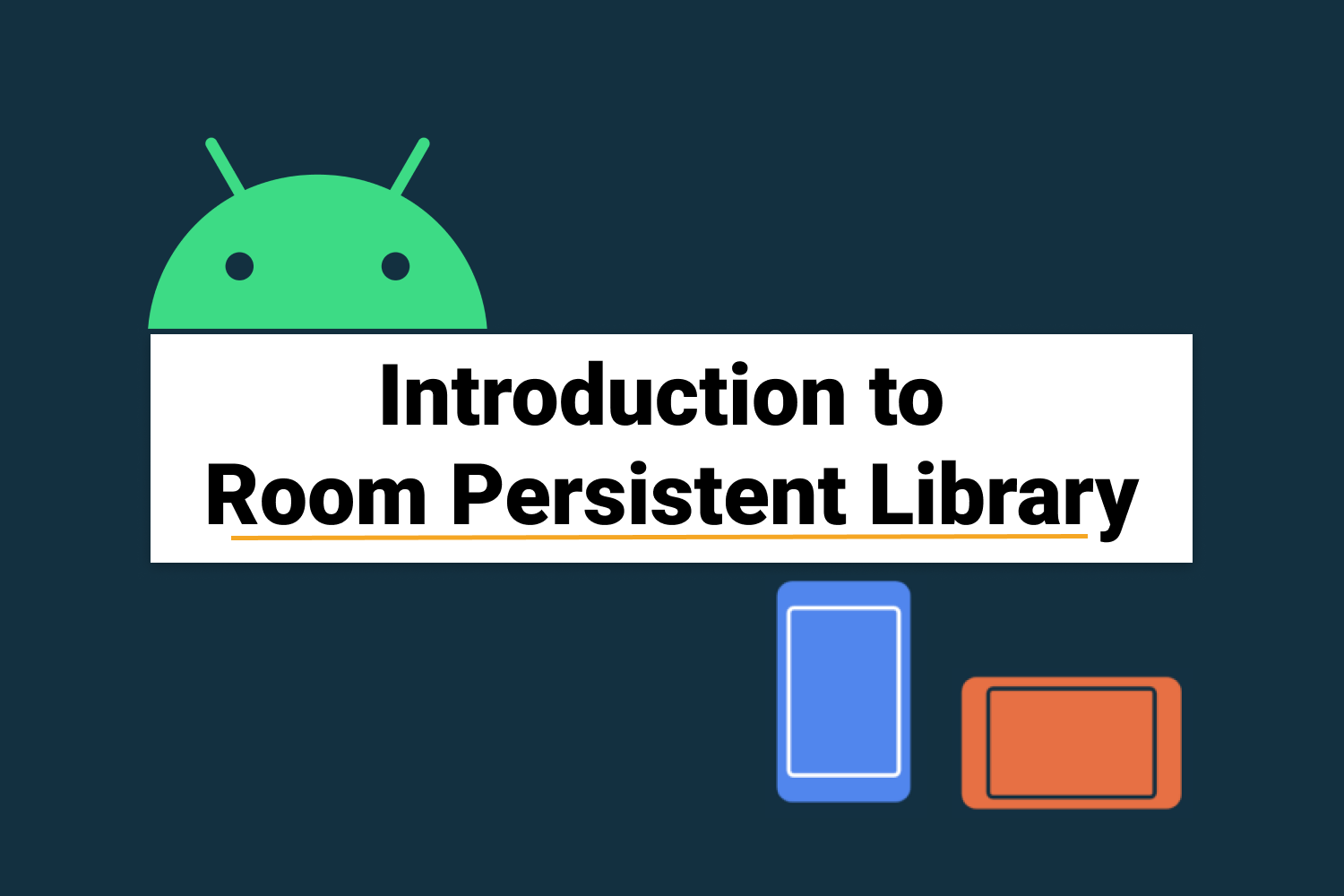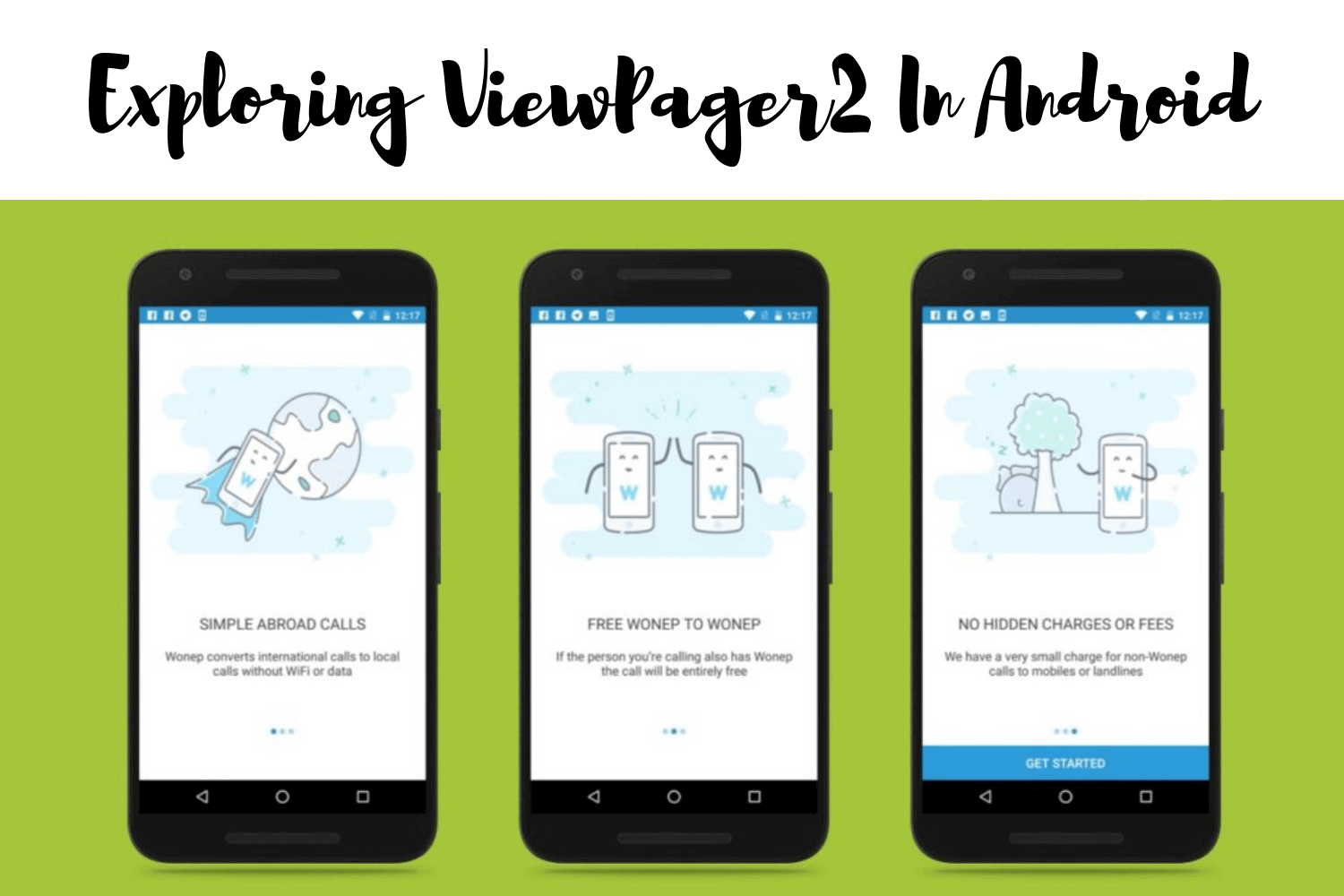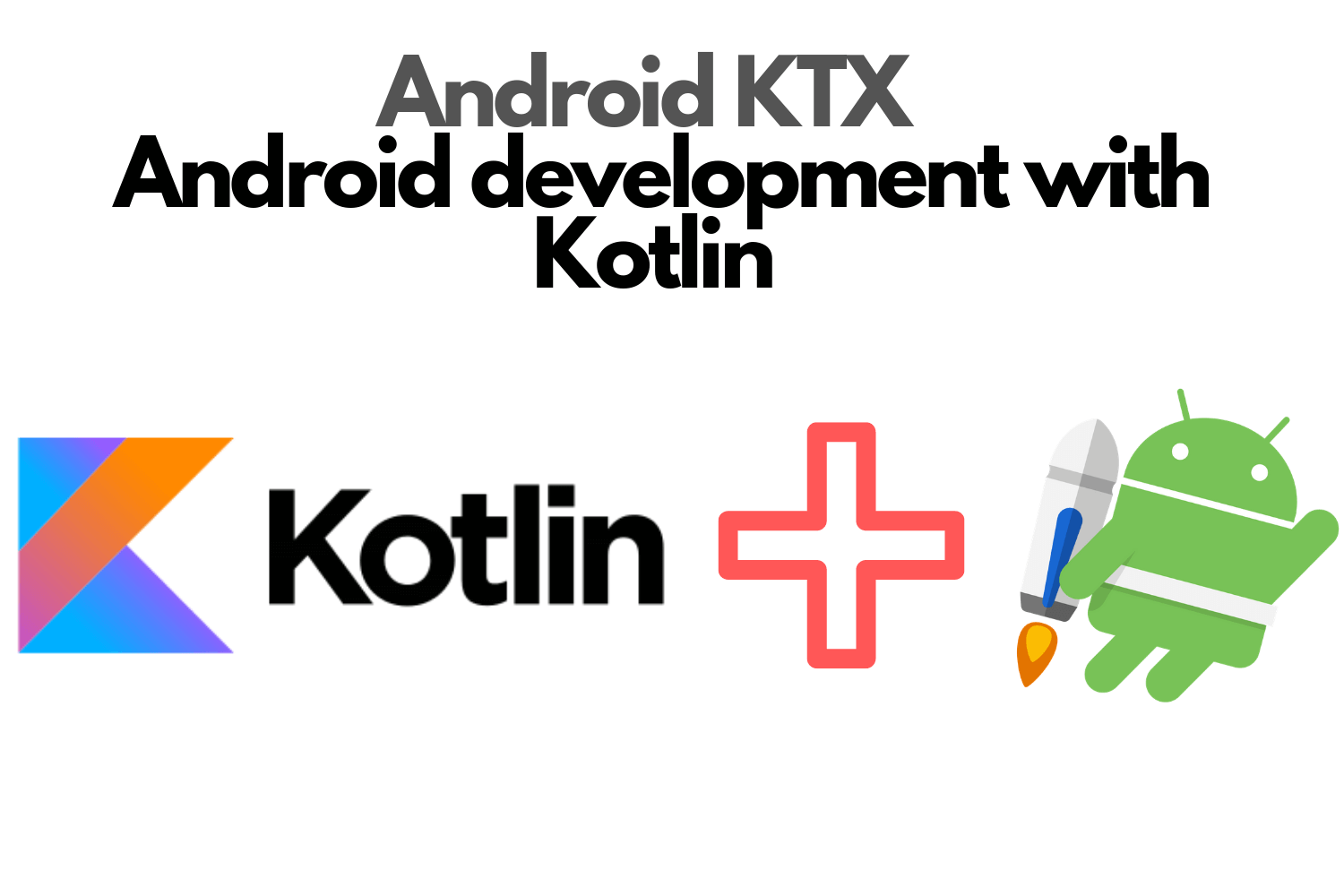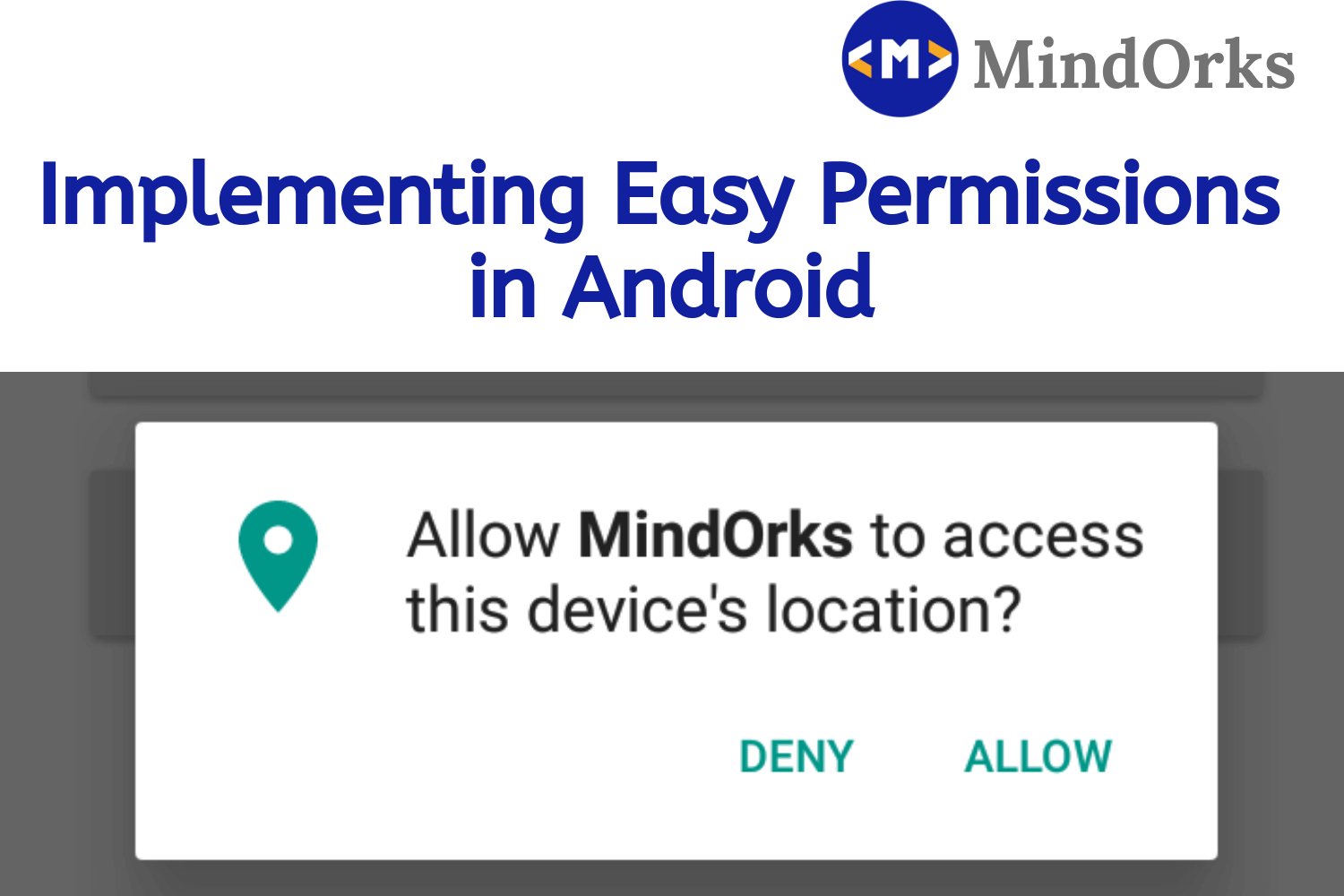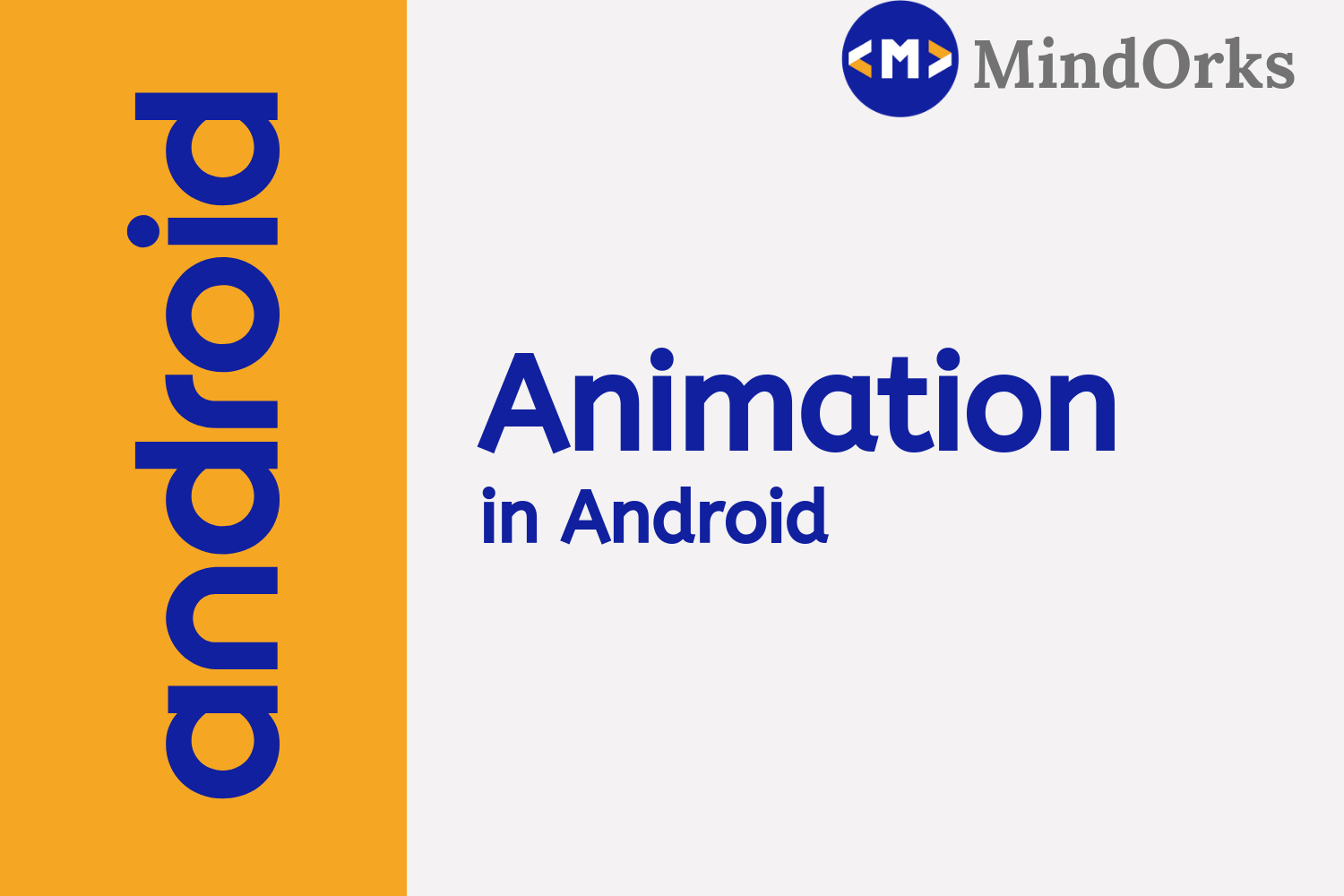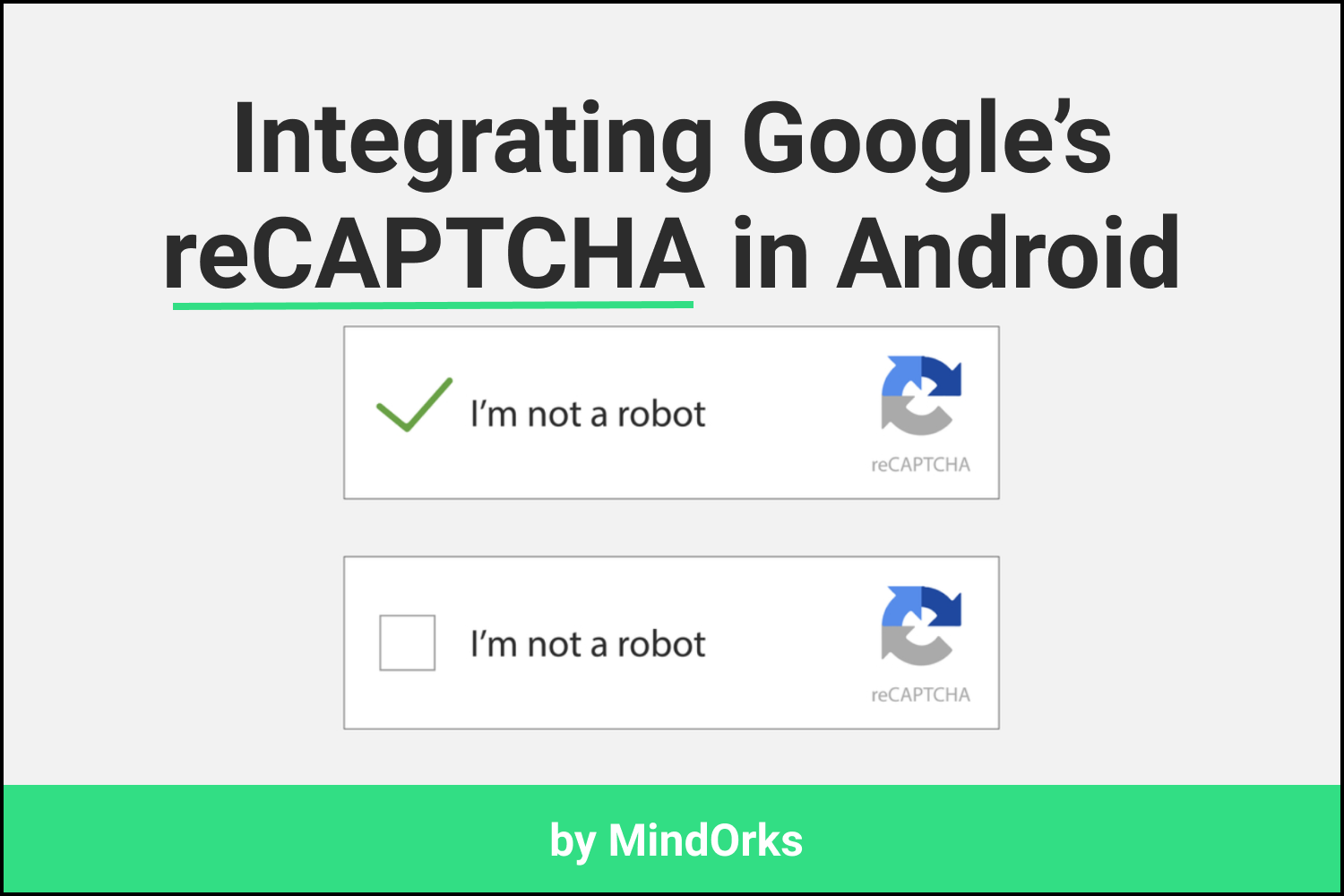Introduction to Github Actions for Android
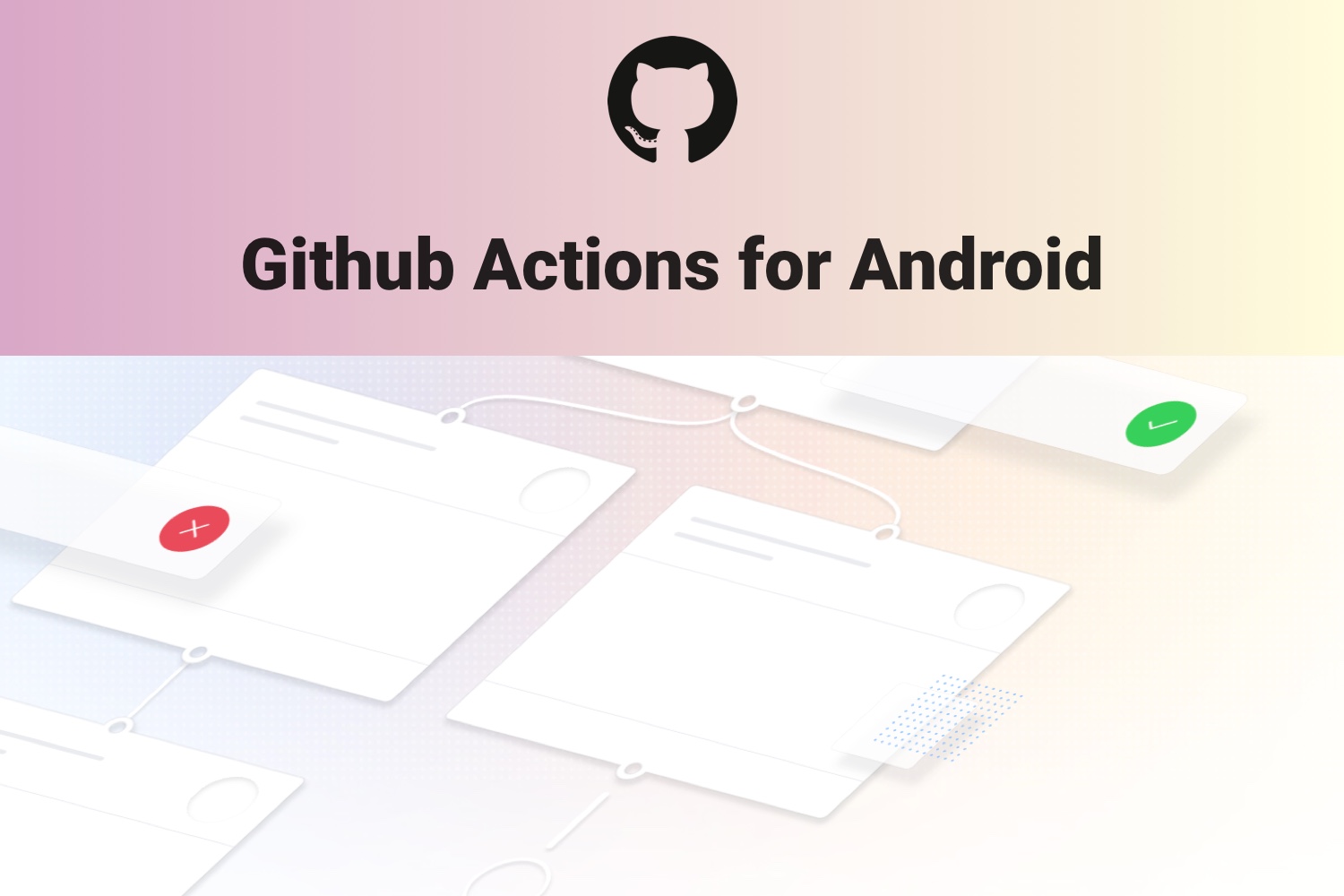
You may have heard about Continuous Integration and Continuous Delivery. These 2 terms are a standard practice followed by top companies to make the release of their software smaller, faster, and reliable. You can read more about these topics here .
So what are Github Actions?
It is a CI/CD tool to automate the software workflow very easily. There are several tools like Jenkins, CircleCI, TeamCity, TravisCI which help you to automate your workflow, but setting up Github Actions for your repository on Github is extremely easy. We’ll discuss in this blog post how to get started with the same.
Getting Started
When you open your repository on Github, you will now see a new tab called “Actions”. Since we don’t have any action setup as yet the page will look similar to this.
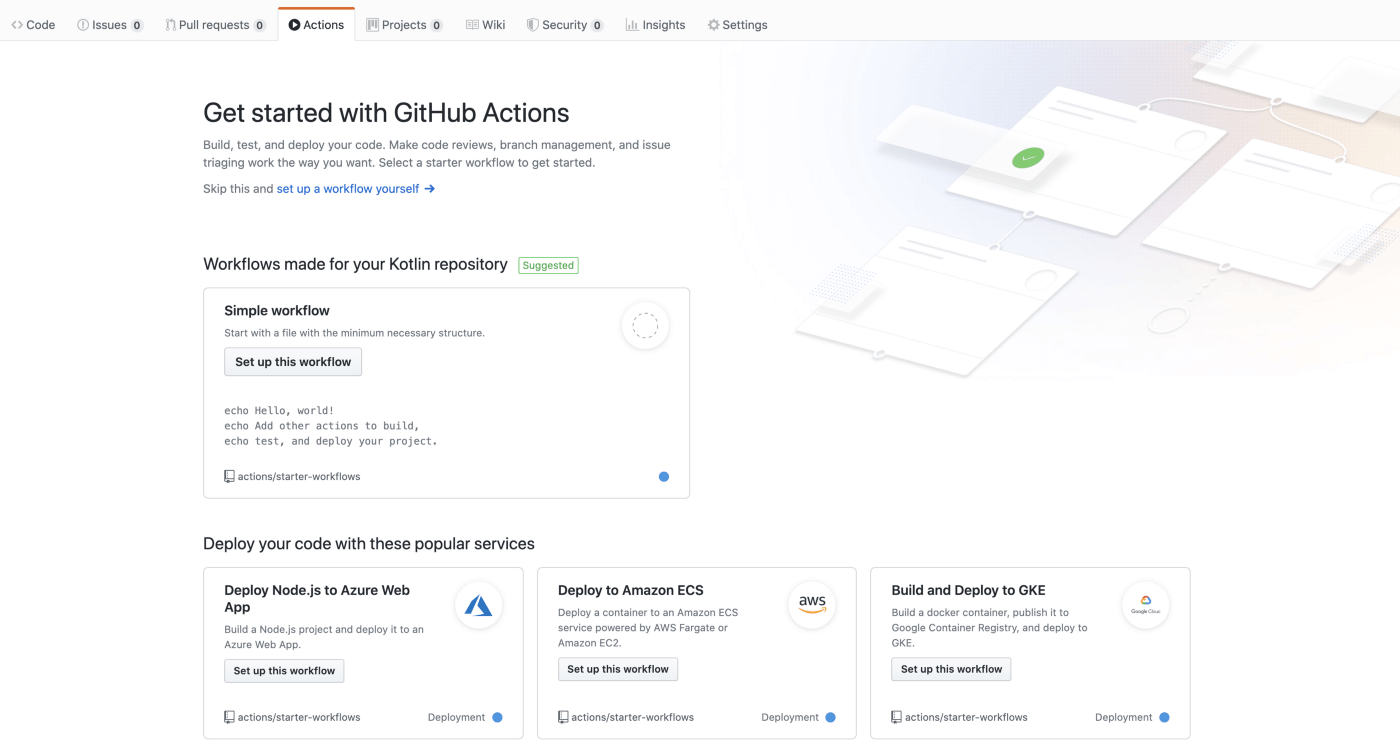
We will start by creating a YAML file that is commonly used for configurations. We can do so either by clicking “setup a workflow yourself” link in the Actions tab (see the above screenshot) or by creating a file in your favorite IDE. We first have to create .github/workflows folder in the root of the repository, and in that folder, we will create a file called first-workflow.yml.
In this file, we will define the actions that we need to perform. We will be defining 3 actions which include running unit tests, building an apk file, and uploading the apk file to Github servers.
Now open first-workflow.yml and paste the following code
# This is a basic workflow to help you get started with Actions
name: Android CI
on:
push:
branches: [ master ]
pull_request:
branches: [ master ]
jobs:
test:
name: Run Unit Tests
runs-on: ubuntu-latest
steps:
- uses: actions/checkout@v2
- name: set up JDK 1.8
uses: actions/setup-java@v1
with:
java-version: 1.8
- name: Unit tests
run: bash ./gradlew test --stacktrace
build:
name: Generate APK
runs-on: ubuntu-latest
steps:
- uses: actions/checkout@v2
- name: set up JDK 1.8
uses: actions/setup-java@v1
with:
java-version: 1.8
- name: Build Debug APK
run: bash ./gradlew :app:assembleDebug
- name: Upload APK
uses: actions/upload-artifact@v2
with:
name: App
path: ${{ github.workspace }}/app/build/outputs/apk/debug/app-debug.apkWe will cover what each line means one by one.
First, we name our workflow with the following line.
name: Android CIWe can have multiple workflow files in the .github/workflows directory and each workflow runs in parallel on a different container.
Next, we provide information about when to trigger this workflow by the following lines
on:
push:
branches: [ master ]
pull_request:
branches: [ master ]Here we define that this workflow should run when either some commit is pushed to the master branch or when some pull request is raised against the master branch.
Now we define jobs. As its name implies jobs will perform some actions. We have defined 2 jobs namely test and build
Let's look at first job: test
test:
name: Run Unit Tests
runs-on: ubuntu-latest
steps:
- uses: actions/checkout@v2
- name: set up JDK 1.8
uses: actions/setup-java@v1
with:
java-version: 1.8
- name: Unit tests
run: bash ./gradlew test --stacktraceWe name this job “Run Unit Tests” with the key name: . After this, we define in which virtual machine this job will run. We could choose a virtual machine from “ubuntu”, “windows” or “macOS”. Here are have chosen to run this job on the latest version of Ubuntu (a Linux based operating system) with key runs-on.
Now we define the steps to be performed in this job with steps:
- The first step checks out the repository for which we have defined actions.
- In the second step we setup java version 8 to run the unit tests. We do this by actions/setup-java@v1 . It is a predefined action which Github server uses to setup java environment for us.
- In the third step, we run the tests with run: action using the gradle wrapper command-line tool.
Now when you commit this file and push it the master branch you could see the workflow starts running and if all of your unit tests pass then you should see something like this.
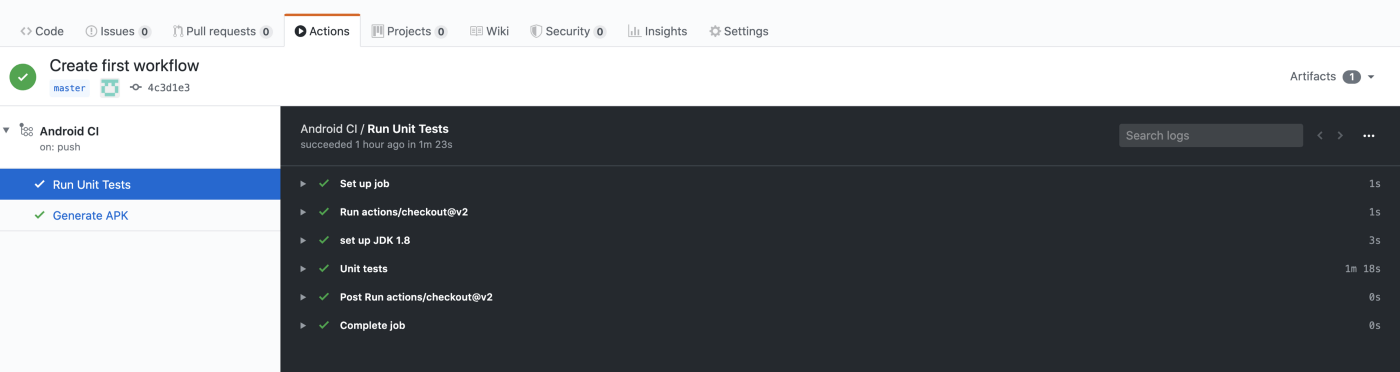
Hurray !!!. Your first workflow is up and running.
Now let's look at the second job: build
build:
name: Generate APK
runs-on: ubuntu-latest
steps:
- uses: actions/checkout@v2
- name: set up JDK 1.8
uses: actions/setup-java@v1
with:
java-version: 1.8
- name: Build Debug APK
run: bash ./gradlew :app:assembleDebug
- name: Upload APK
uses: actions/upload-artifact@v2
with:
name: App
path: ${{ github.workspace }}/app/build/outputs/apk/debug/app-debug.apkIt starts with the job name “Generate APK” and we define which virtual machine it runs on just like we did for test job.
Now we define steps :
- Checking out the repository and setting up java is done in the same way we did earlier. We have defined it again as this job will run in a different container parallel to the first one.
- Now we build the APK with run: action using the gradle wrapper command-line tool.
- Next, we upload the APK using predefined action actions/upload-artifact@v2 . Here we define the name of the artifact which will be shown on the Artifacts Github page and the path where the APK was generated in the above step.
After you commit this file and push it to the master branch, the workflow will start executing, and after the APK is built and uploaded you would see something like this.
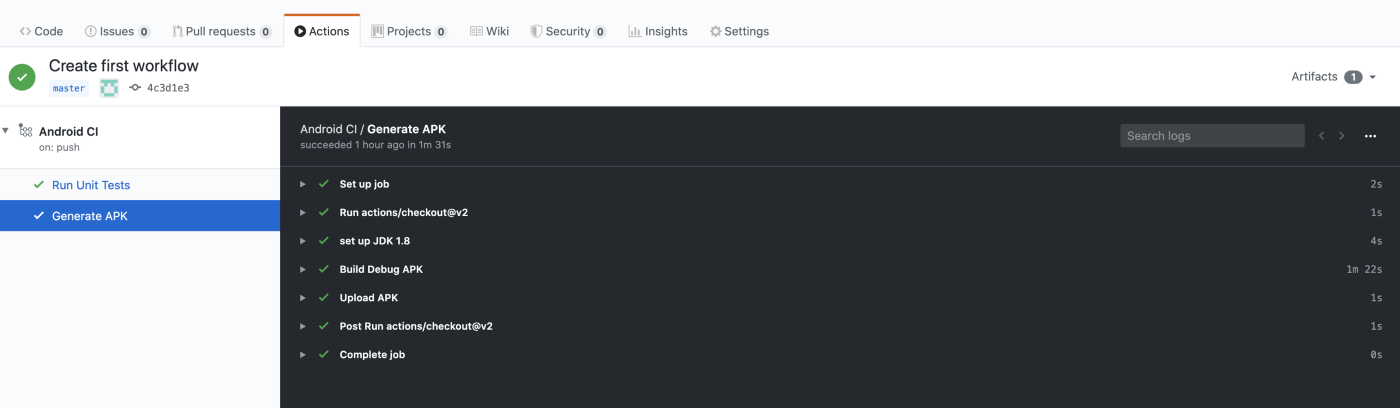
In order to see and download the APK that was generated and uploaded, we can click on the workflow name (In our case it is “Android CI”). We should see the following screen.
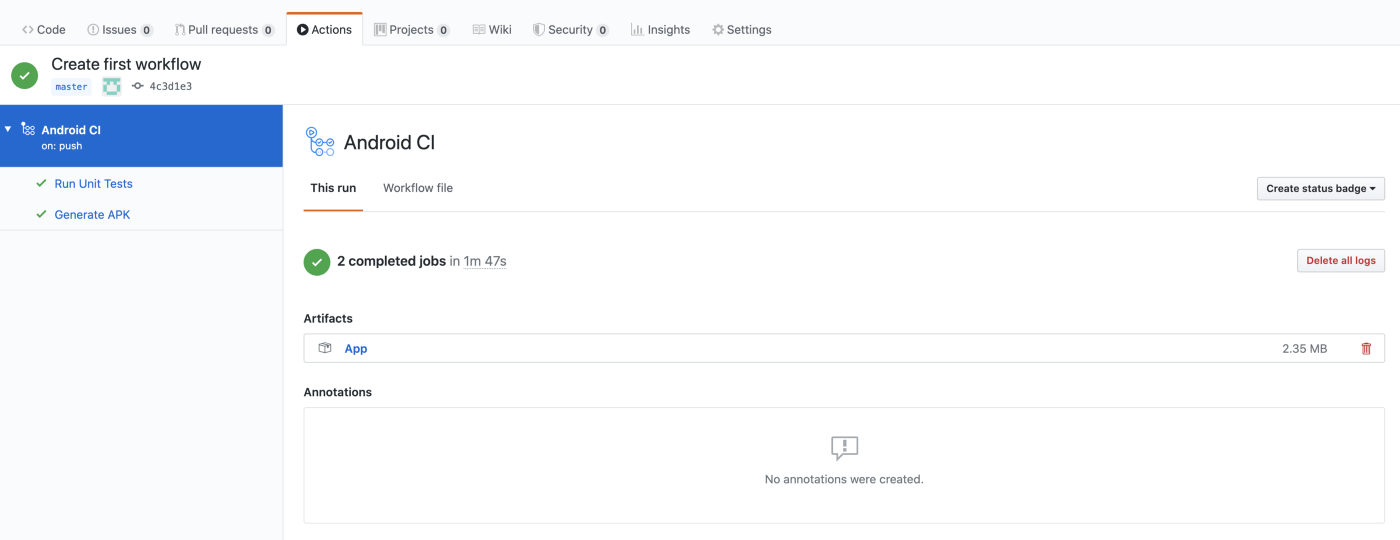
We can see the link named “App” under the Artifacts heading. If we click on it then a zip file will be downloaded which contains the APK.
That's it. You have defined CI/CD flow in a very simple way that will make your software development faster and reliable.
I hope you have learned how to set up and use Github Actions.
Happy learning.
Reference: GitHub Actions Documentation
Please provide your feedback in the comments below :)
Also, you can connect with me on LinkedIn .